
Help
Welcome to Lowes's Mobile Advantage. Getting access to key plant information is simply a click away.
Add the Lowes ‘My Yard’ site to your Home screen for quick one-tap access by selecting the “Add to Home Screen” button below.

Click the house icon to go to the plant catalog home page.
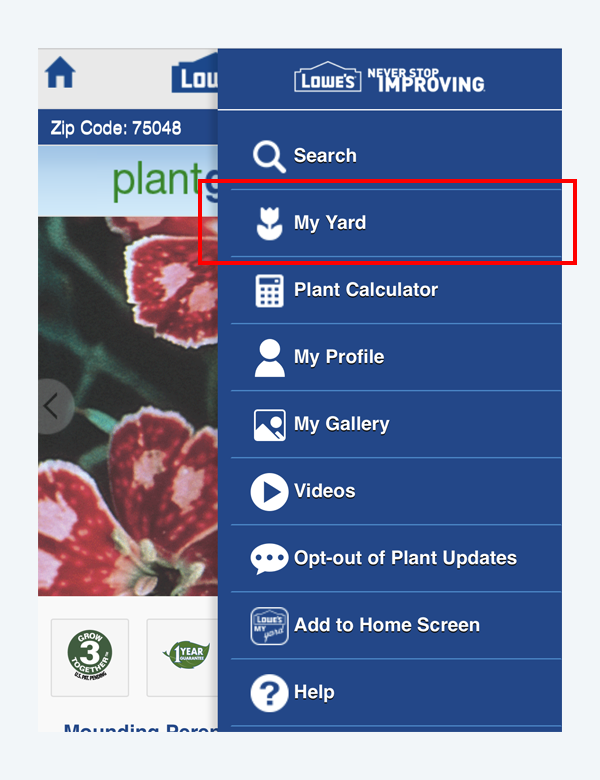
From the menu, you will be able to access “My Yard” to view all the plants you have added.
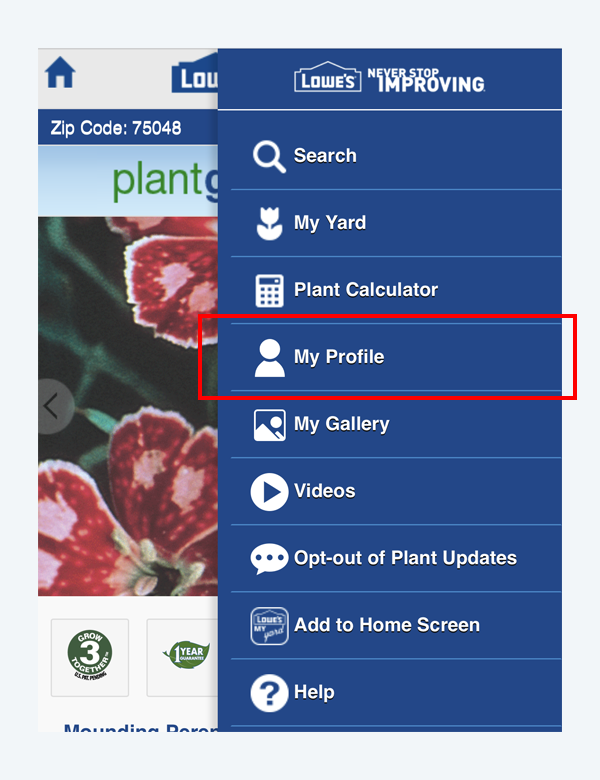
You can update your profile at any time to receive the most accurate plant care updates.
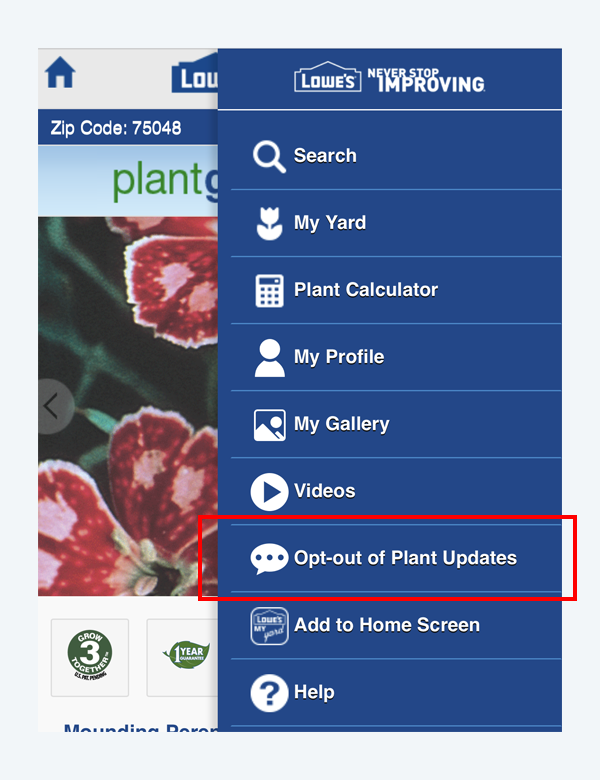
If you have opted in to plant care updates, you may choose to opt out at any time.
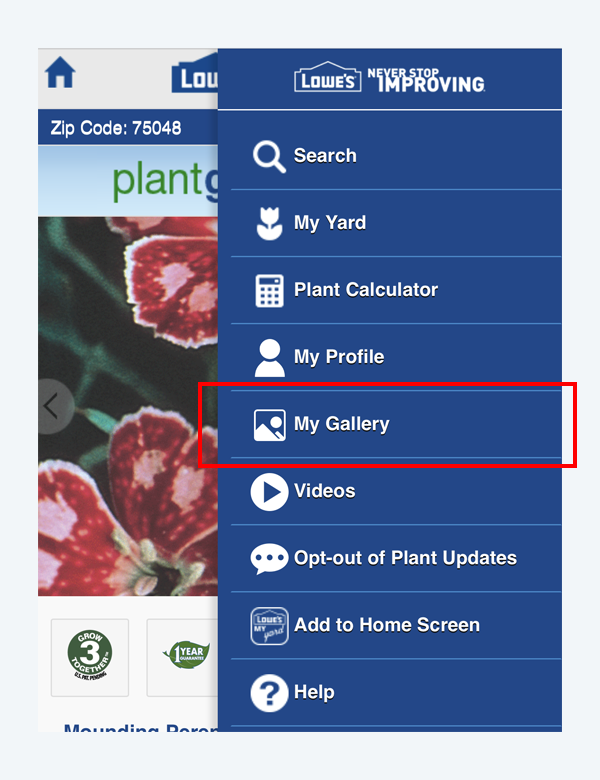
Users can upload personal plant and yard photos to customize the main image seen in ‘My Yard’ and in all plant categories with care updates. Manage all your uploaded plant and yard pictures from “My Gallery”.
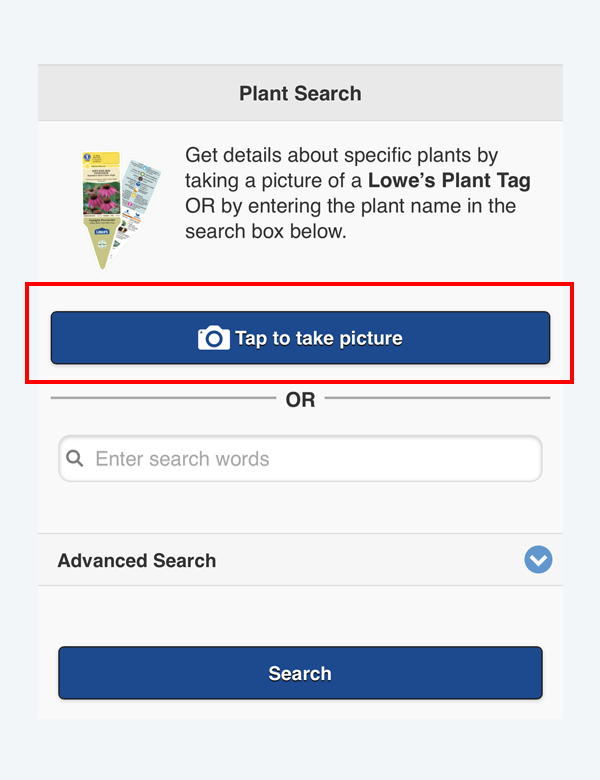
To search for a plant using our plant tag recognition feature, simply click the “tap to take picture” button to take or upload a photo of any Lowe’s Plant Tag. *This will only recognize Lowe’s brand plants and will NOT resolve pictures of actual plants, only Lowes plant tags.
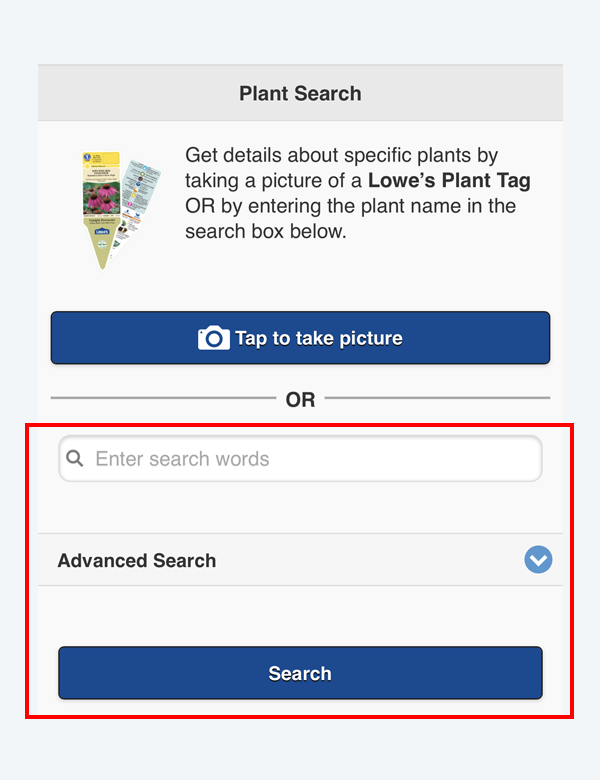
Users also have the option to search for a plant using the search bar. Simply enter the name of the plant in the search bar and click the search button.
To search plants by attribute, use the advanced search feature.
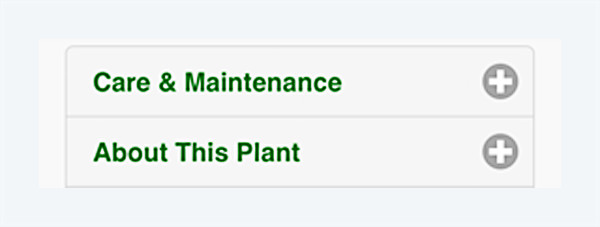
See details about each plant by clicking on the expansion "+".
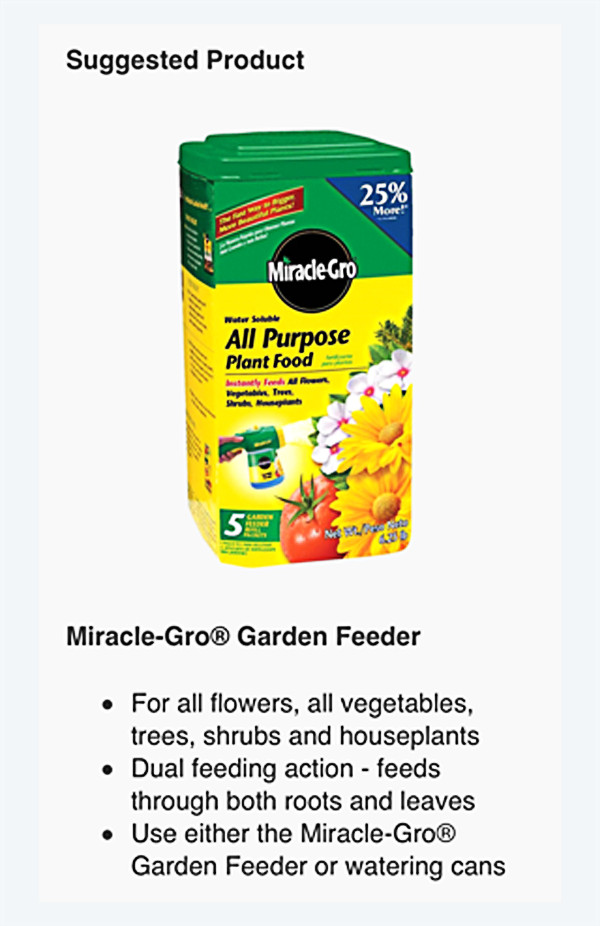
Below the product information will suggest products for each plant.
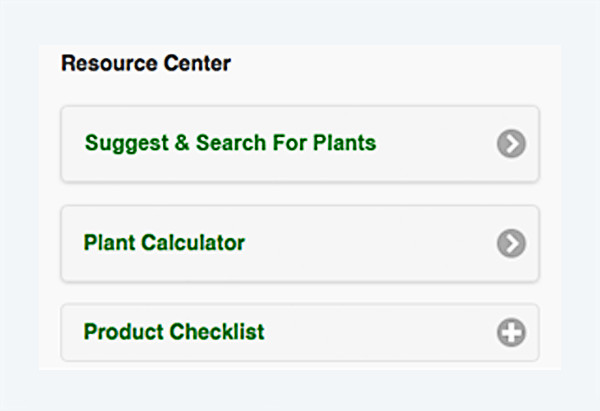
At the bottom of the screen you can find the Resource Center that will help with the following:
Use to find plants by searching with multiple attributes.
• Plant CalculatorUse the plant calculator to determine how many plants you need to fill an area in your yard.
• Product ChecklistReview a suggested checklist for planting and care.
Add plants to “My Yard” by clicking the heart icon in the top right corner.
A RED heart icon indicates that this plant has been added to “My Yard”.
A GREEN plant icon indicates that this plant has a new plant care update available.
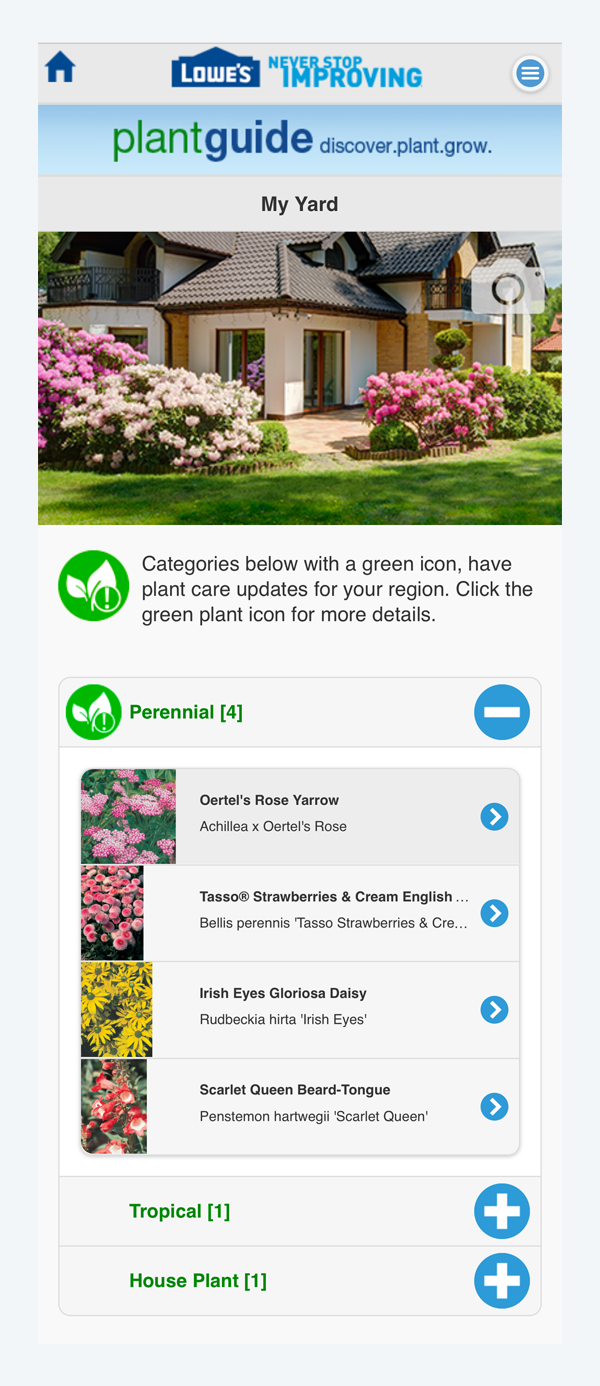
This list will also indicate whether or not your plant has a plant care update with the GREEN plant icon.
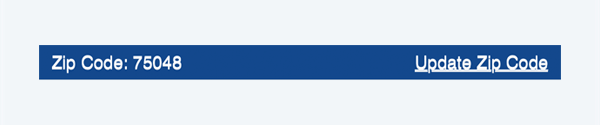
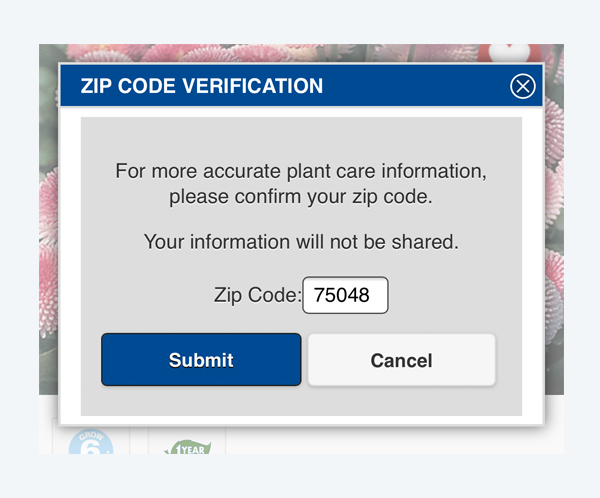
For the most accurate plant care updates, you can update your zip code at the top of the screen on any plant detail page. You can also update this in your profile.
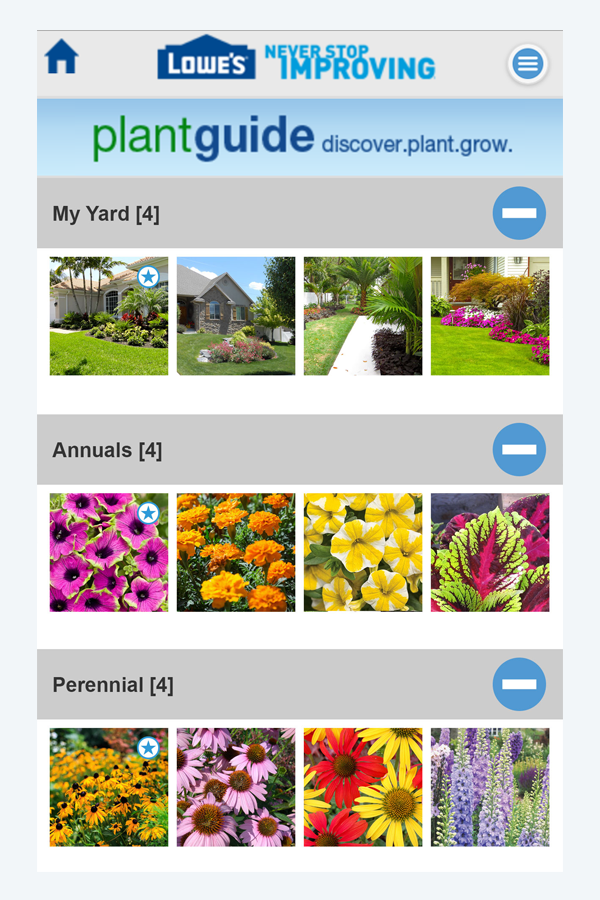
Click on any thumbnail to expand the image.
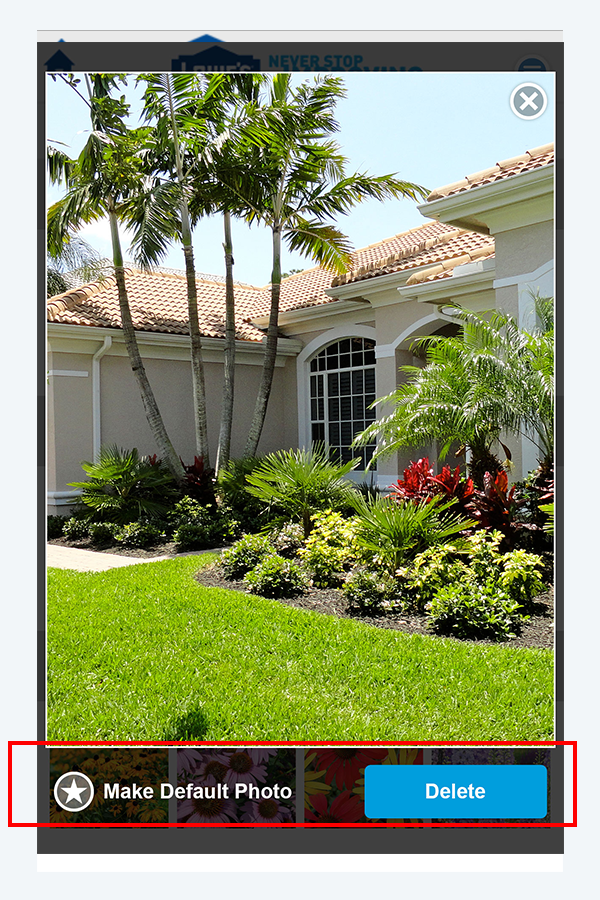
Once an image is expanded, users can choose to delete the image or make it the default photo for “My Yard” or the plant category which the image resided in by clicking the star in the bottom left corner. When the star in the bottom left corner is blue, this indicates that this image is set as the default photo.


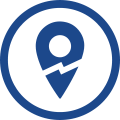 We could not acquire a location at this time.
We could not acquire a location at this time.
